Request for Payments with Real-Time QBO Integration via Mobile, SMS, Email, and QR Code
Instant Digital Invoicing from Payee to Payer with Final Settlement
 TodayPayments.com is a premier
gateway for real-time Request for Payment (RfP™)
solutions. We enable seamless, mobile-friendly invoicing
via QuickBooks® QBO, powered by RTP® and FedNow® for
instant, secure A2A settlements—giving merchants
ultimate control, certainty, and speed.
TodayPayments.com is a premier
gateway for real-time Request for Payment (RfP™)
solutions. We enable seamless, mobile-friendly invoicing
via QuickBooks® QBO, powered by RTP® and FedNow® for
instant, secure A2A settlements—giving merchants
ultimate control, certainty, and speed.
The evolution of invoicing has
arrived: instant, mobile, and irrevocable. No more
waiting days for ACH to clear or relying on card
networks prone to chargebacks. Real-time Request for
Payment (RfP™) transforms how merchants get paid—by
using QuickBooks® QBO, text messaging,
email, or QR codes to send pay requests that
settle immediately through FedNow® or RTP®.
Businesses can now deliver flexible, secure payment experiences from phone to bank—with instant batching, recurring billing, and real-time certainty built in.
Request for Payments (RfP™) allows
merchants to generate and deliver invoices in real
time through QuickBooks® QBO, enabling customers to
pay securely using mobile, SMS, email, or QR code
scans. Once approved by the payer, funds are
delivered instantly using RTP® or FedNow®,
delivering good funds with finality and no
revocation risk.
This model empowers B2B, C2B, and subscription
merchants to improve cash flow, automate receivables,
and reduce overhead tied to manual invoicing and delayed
settlement.
See
the features
QuickBooks® ACH, Cards, FedNow and Real-Time Payments
- Payment processing for all QuickBooks desktop, Pro, Premier, Enterprise and also QBO QuickBooks Online Our software is designed for simplicity and ease-of-use.


- ~ Automate Account Receivable Collection
- ~ Automate Account Payable Payments
- ~ One-time and Recurring Debits / Credits
Secure QB Plugin payment processing through QuickBooks ® specializes in the origination of moving money electronically.
Batch Uploads & Recurring Requests Using ISO 20022 with Certainty
Using Excel, JSON, or XML file formats and ISO 20022 message specifications, merchants can batch upload payment requests to any U.S. financial institution supporting RTP® or FedNow® rails. This supports:
- Recurring billing cycles
- Subscription services
- Wholesale payments
- Multi-location settlements
With real-time confirmation, each batch ensures certainty of funds and removes the lag of ACH or card-based processing.
✅ Request for Payments (RfP™) Parameters, Attributes, Benefits & Features
Parameters
- Supported Rails: RTP®, FedNow®
- Integration: QuickBooks® QBO, ERP systems
- Delivery Methods: Mobile App, SMS, Email, QR Code, Hosted Page
- Transaction Types: A2A, B2B, C2B
- File Formats: Excel (.xlsx), JSON, XML (ISO 20022)
- Payment Model: Push-based, Good Funds, Irrevocable
- Destination: Hosted Payment Page with payer-selected funding options
Attributes
- Real-Time Settlement: Funds post instantly to recipient account
- Flexible Request Delivery: RfPs can be sent by mobile, email, text, or QR scan
- Hosted Payment Experience: Payers complete payment via secure page with card, ACH, RTP®, or BNPL
- Recurring Friendly: Supports variable recurring requests (VRP)
- Compliant & Secure: ISO 20022 format ensures structured, validated messaging
- Automated Batching: Upload thousands of requests with full remittance tracking
- Digital Invoicing Integration: Syncs with QuickBooks® QBO for easy AR workflows
Ask us How:
- Real-time Request for Payment (RfP™) via QuickBooks® QBO enables businesses to instantly send invoices via mobile phone, SMS, or email, with settlement occurring through RTP® or FedNow® within seconds.
- Businesses can generate dynamic QR Codes embedded in digital invoices, allowing customers to scan and pay using real-time payment rails from any banking app or platform.
- With batch uploads using ISO 20022 file formats, financial institutions can accept high-volume A2A credit transactions initiated via RfP™, streamlining both B2B and C2B collections.
- Merchants can enable variable recurring payments using the RfP™ framework, automatically collecting subscription fees, installment payments, or usage-based charges in real time.
- Each RfP™ generates a hosted payments page where payers select how to complete the payment—via cards, ACH, FedNow®, RTP®, or BNPL—allowing unmatched flexibility in a single, secure destination.
- The integration of RfP™ with QuickBooks® QBO and ISO 20022 messaging gives merchants a unified system to manage receivables, reduce Days Sales Outstanding (DSO), and improve reconciliation accuracy.
- With good funds guaranteed upon receipt, RfP™ eliminates uncertainty, reduces fraud risk, and minimizes reliance on slower payment methods like checks or standard ACH.
Creating an invoice in QuickBooks Enterprise for a real-time payment as a one-time transaction using The Clearing House (TCH) for RTP involves a series of steps that integrate the invoicing process with the real-time payment capabilities of TCH RTP. Here’s a step-by-step guide on how to do this:
Steps to Create an Invoice for Real-Time Payment
- Set Up QuickBooks Enterprise and
SecureQBPlugin.com:
- QuickBooks Enterprise: Ensure your QuickBooks Enterprise is set up and properly configured for your business needs.
- SecureQBPlugin.com: Register and set up SecureQBPlugin.com. Follow the installation guide to integrate SecureQBPlugin.com with QuickBooks Enterprise and your TCH RTP account.
- Create the Invoice in QuickBooks Enterprise:
Step-by-Step Process in QuickBooks Enterprise
- Open QuickBooks Enterprise:
- Launch QuickBooks Enterprise and log in to your company file.
- Navigate to the Invoicing Section:
- Go to the top menu and select Customers > Create Invoices.
- Create a New Invoice:
- Customer Name: Select or enter the customer’s name in the Customer
field.
- Invoice Date: Set the Date of the invoice.
- Invoice Number: QuickBooks will automatically generate an invoice number, or you can enter a custom number.
- Add Invoice Details:
- Item: Select the item or service being billed from the Item column. If it's a new item, you can add it directly from this screen.
- Description: Enter a description of the item or service.
- Quantity and Rate: Enter the quantity and rate. QuickBooks will automatically calculate the total amount.
- Amount: Verify the amount to be billed.
- Include RTP Payment Link:
- Payment Link Field: SecureQBPlugin.com should provide a field or an automated way to include a secure RTP payment link in the invoice.
- Instructions for Payment: Add any instructions or notes to the customer on how to complete the payment using the RTP link.
- Save the Invoice:
- Click Save & Close to save the invoice, or Save & Send to immediately send the invoice to the customer via email.
Sending the Invoice
- Email the Invoice:
- If you clicked Save & Send, QuickBooks will open the email dialog.
- Verify the customer’s email address.
- Ensure the invoice is attached as a PDF and includes the RTP payment link.
- Customize the email message if needed, providing clear instructions for payment.
- Click Send.
- Send via SMS:
- If SecureQBPlugin.com supports SMS sending, follow the plugin’s instructions to send the invoice via SMS, ensuring the RTP payment link is included.
Customer Payment Process
- Customer Receives Invoice:
- The customer receives the invoice via email or SMS with the RTP payment link.
- Payment via RTP Link:
- The customer clicks the RTP payment link, which directs them to a secure payment portal.
- The customer completes the payment through TCH RTP.
- Instant Confirmation:
- The payment is processed in real-time.
- Both the customer and your business receive immediate payment confirmation.
Recording and Reconciliation
- Automatic Payment Recording:
- SecureQBPlugin.com will automatically update QuickBooks Enterprise with the payment details.
- The invoice status is marked as paid, and the payment is recorded in your financial records.
- Reconciliation:
- Periodically reconcile your QuickBooks records to ensure all transactions are accurately reflected.
- Use the reconciliation feature in QuickBooks Enterprise to match bank statements with your recorded transactions.
Conclusion
By following these steps, you can effectively create an invoice in QuickBooks Enterprise for a one-time transaction using The Clearing House (TCH) for RTP. This integration, facilitated by SecureQBPlugin.com, ensures seamless, real-time payment processing, enhancing efficiency, cash flow management, and customer satisfaction.
Stop waiting for checks to clear or card payments to finalize—TodayPayments.com gives you the tools to request, batch, and collect payments instantly using the latest real-time technology.
Whether you're sending invoices from QuickBooks®, texting clients a payment link, or printing a QR code at the point of sale, our platform turns every payment request into instant, secure revenue using RTP® and FedNow® rails.
✅ Get paid in real time.
✅ Use mobile, email,
or QR Code.
✅ Integrate with ISO 20022 & QuickBooks®.
✅ Empower payers
with hosted payment options.
👉 Start sending instant Requests for Payment (RfP™) now at TodayPayments.com

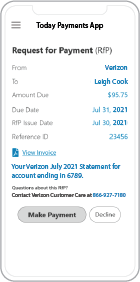 Call us, the .csv, text messaging and or .xml Request for Payment (RfP) file you need while on your 1st phone call! We guarantee our reports work to your Bank and Credit Union. We were years ahead of competitors recognizing the benefits of RequestForPayment.com. We are not a Bank. Our function as a role as an "Accounting System" in Open Banking with Real-Time Payments to work with Billers to create the Request for Payment to upload the Biller's Bank online platform. U.S. Companies need help to learn the RfP message delivering their bank. Today Payments' ISO 20022 Payment Initiation (PAIN .013) show how to implement Create Real-Time Payments Request for Payment File up front delivering message from the Creditor (Payee) to it's bank. Most banks (FIs) will deliver the message Import and Batch files for their company depositors for both FedNow and Real-Time Payments (RtP). Once uploaded correctly, the Creditor's (Payee's) bank continuing through a "Payment Hub", will be the RtP Hub will be The Clearing House, with messaging to the Debtor's (Payer's) bank.
Call us, the .csv, text messaging and or .xml Request for Payment (RfP) file you need while on your 1st phone call! We guarantee our reports work to your Bank and Credit Union. We were years ahead of competitors recognizing the benefits of RequestForPayment.com. We are not a Bank. Our function as a role as an "Accounting System" in Open Banking with Real-Time Payments to work with Billers to create the Request for Payment to upload the Biller's Bank online platform. U.S. Companies need help to learn the RfP message delivering their bank. Today Payments' ISO 20022 Payment Initiation (PAIN .013) show how to implement Create Real-Time Payments Request for Payment File up front delivering message from the Creditor (Payee) to it's bank. Most banks (FIs) will deliver the message Import and Batch files for their company depositors for both FedNow and Real-Time Payments (RtP). Once uploaded correctly, the Creditor's (Payee's) bank continuing through a "Payment Hub", will be the RtP Hub will be The Clearing House, with messaging to the Debtor's (Payer's) bank.
Our in-house QuickBooks payments experts are standing ready to help you make an informed decision to move your company's payment processing forward.
Pricing with our Request For Payment Professionals

1) Free ISO 20022 Request for Payment File Formats, for FedNow and Real-Time Payments (The Clearing House) .pdf for you manually create "Mandatory" (Mandatory data for completed file) fields, start at page 4, with "yellow" highlighting. $0.0 + No Support
2) We create .csv or .xml formatting using your Bank or Credit Union. Using your invoice information database to create an existing Accounts Receivable file, we CLEAN, FORMAT to FEDNOW or Real-Time Payments into CSV or XML. Create Multiple Templates. You can upload or "key data" into our software for File Creation of "Mandatory" general file. Use either the Routing Number and Account Number for your Customers or use "Alias" name via Mobile Cell Phone and / or Email address.
Fees = $57 monthly, including Activation, Support Fees and Batch Fee, Monthly Fee, User Fee. We add your URI for each separate Payer transaction for additional Payment Methods on "Hosted Payment Page" (Request for file with an HTML link per transaction to "Hosted Payment Page" with ancillary payment methods of FedNow, RTP, ACH, Cards and many more!) + $.03 per Transaction + 1.5% percentage on gross dollar file,
3) Add integrating QuickBooks Online "QBO" using FedNow Real-time Payment using our Real-Time Payment system.
Fees Above 2) plus $29 monthly additional QuickBooks Online "QBO" formatting, and "Hosted Payment Page" and WYSIWYG
4) Above 3) plus Create "Total" (over 600 Mandatory, Conditional & Optional fields of all ISO 20022 Pain .013) Price on quote.
